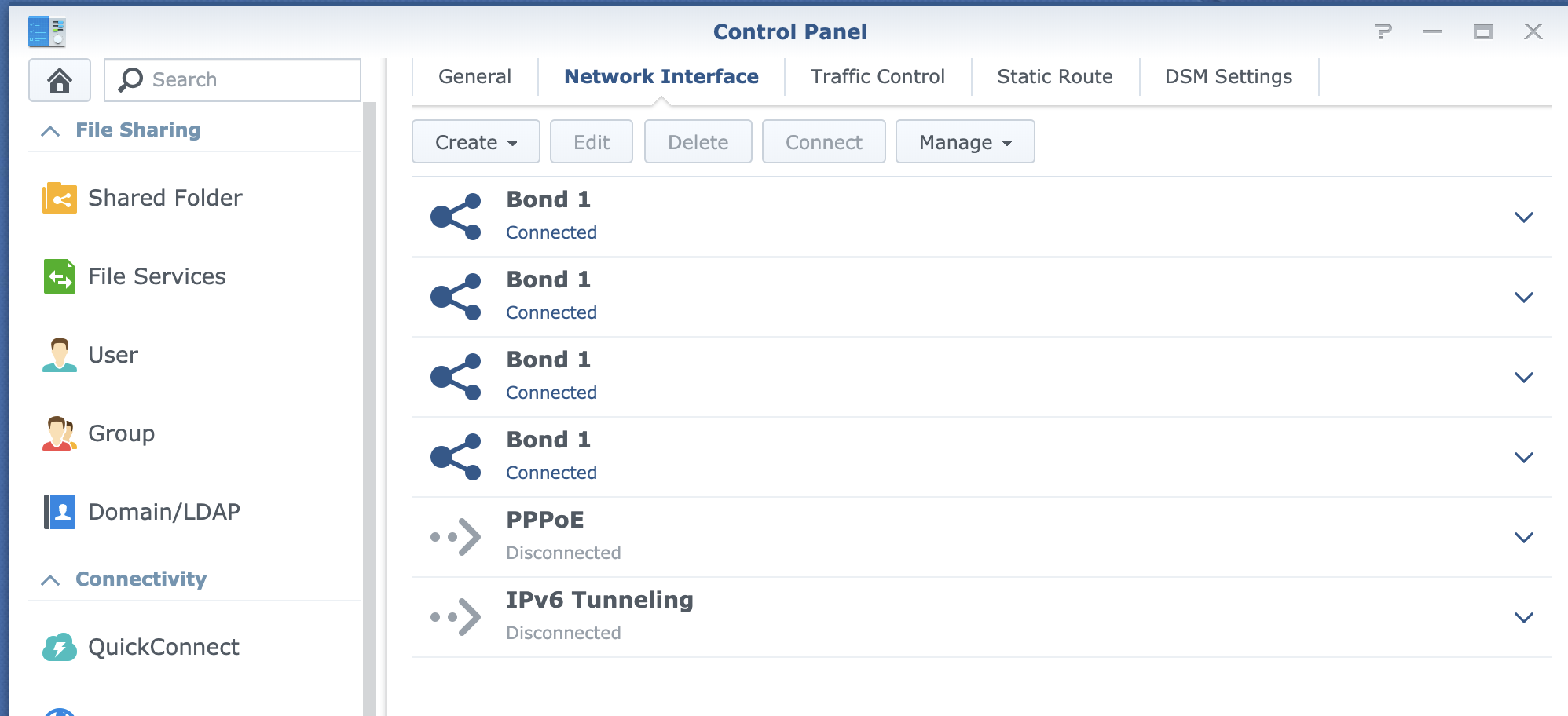
Multiple vlans on Synology LACP Bond
In some cases you may want to connect your Synology NAS to multiple vlans. You may have different network cards, but why would you like to give away the advantage of loadbalancing/failover of an aggregated link, right? It is not possible using web interface, but it is fairly easy.
Requirements
Create LACP Bond device and configure you network as usual. Please make use you check Enable VLAN (802.1Q)
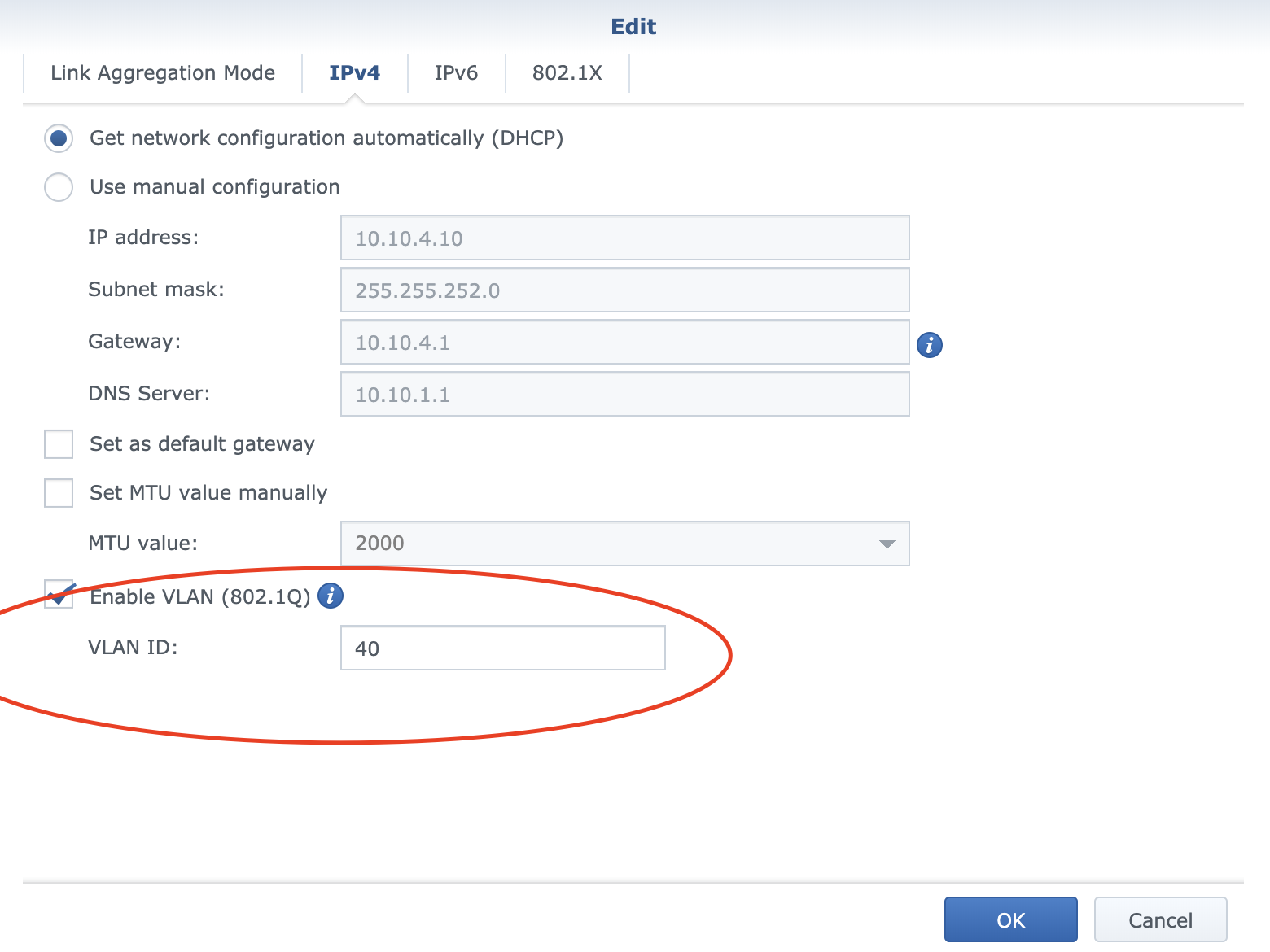
Configuration
Then login into Synology using ssh and change the directory to /etc/sysconfig/network-scripts:
ssh [email protected]
cd /etc/sysconfig/network-scriptsIn this directory you find config for your network interfaces. Names of this configs looks like ifcfg-bond0.40. From first part ifcfg Synology knows, thas it is netwrok config file, second part bond0 is the name of vlan and last part .40 is VLAN id. So if you want to create new vlan interface, just copy this file, rename it and change VLAN ID in config:
cp ifcfg-bond0.40 ifcfg-bond0.120
vi ifcfg-bond0.120example of config file:
DEVICE=bond0.120
VLAN_ROW_DEVICE=bond0
VLAN_ID=120
ONBOOT=yes
BOOTPROTO=dhcp
IPV6INIT=off
USERCTL=noMake sure that you set the DEVICE and VLAN_ID appropriately to the match VLAN. To activate the new bond interface just restart Synology NAS.
After restart you should see new network interface in web interface:
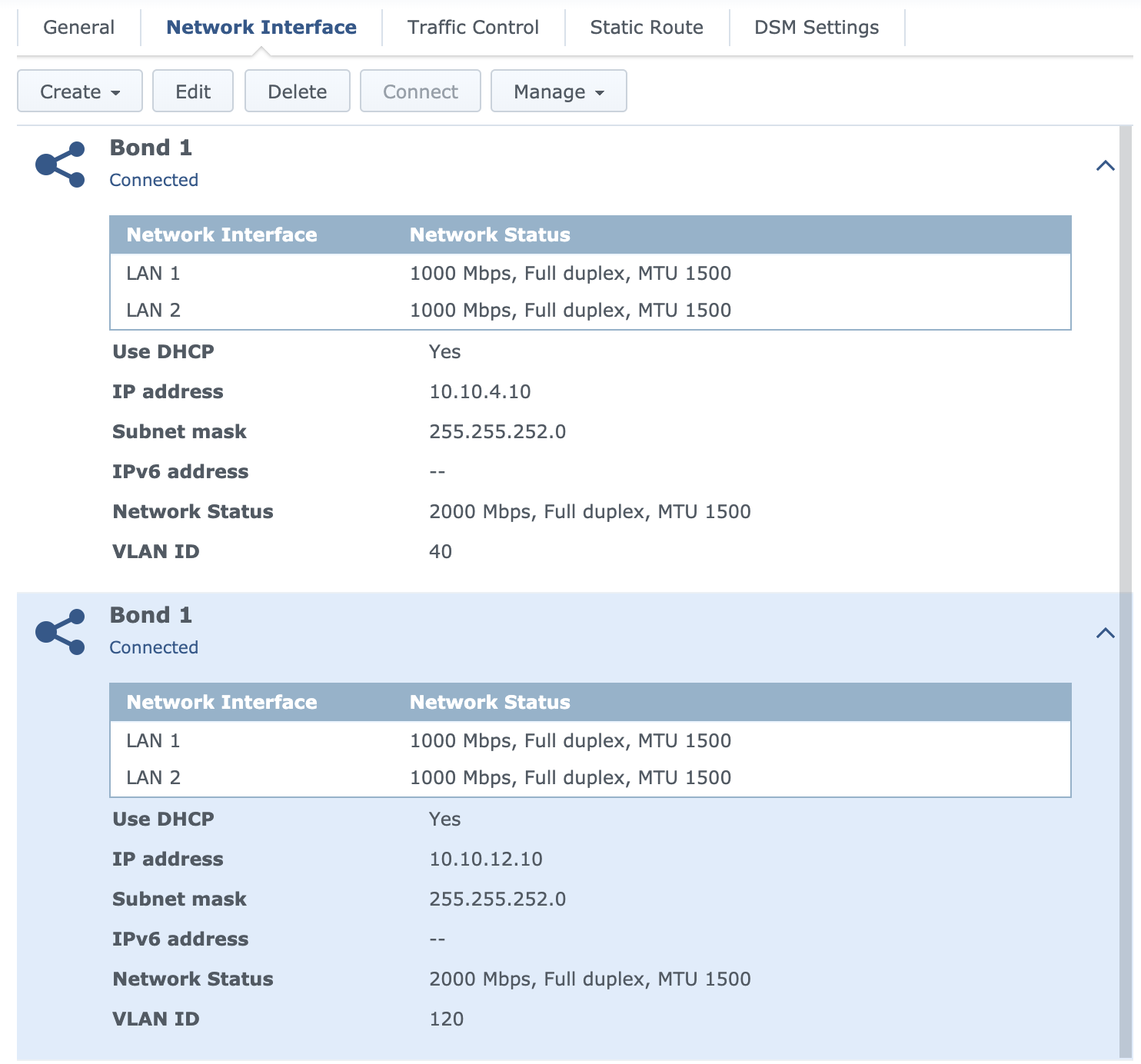
Troubleshooting
If you for some reason can’t connect to Synology NAS after restart, just reset network and start over. Don’t worry, your files and apps stay untouched.